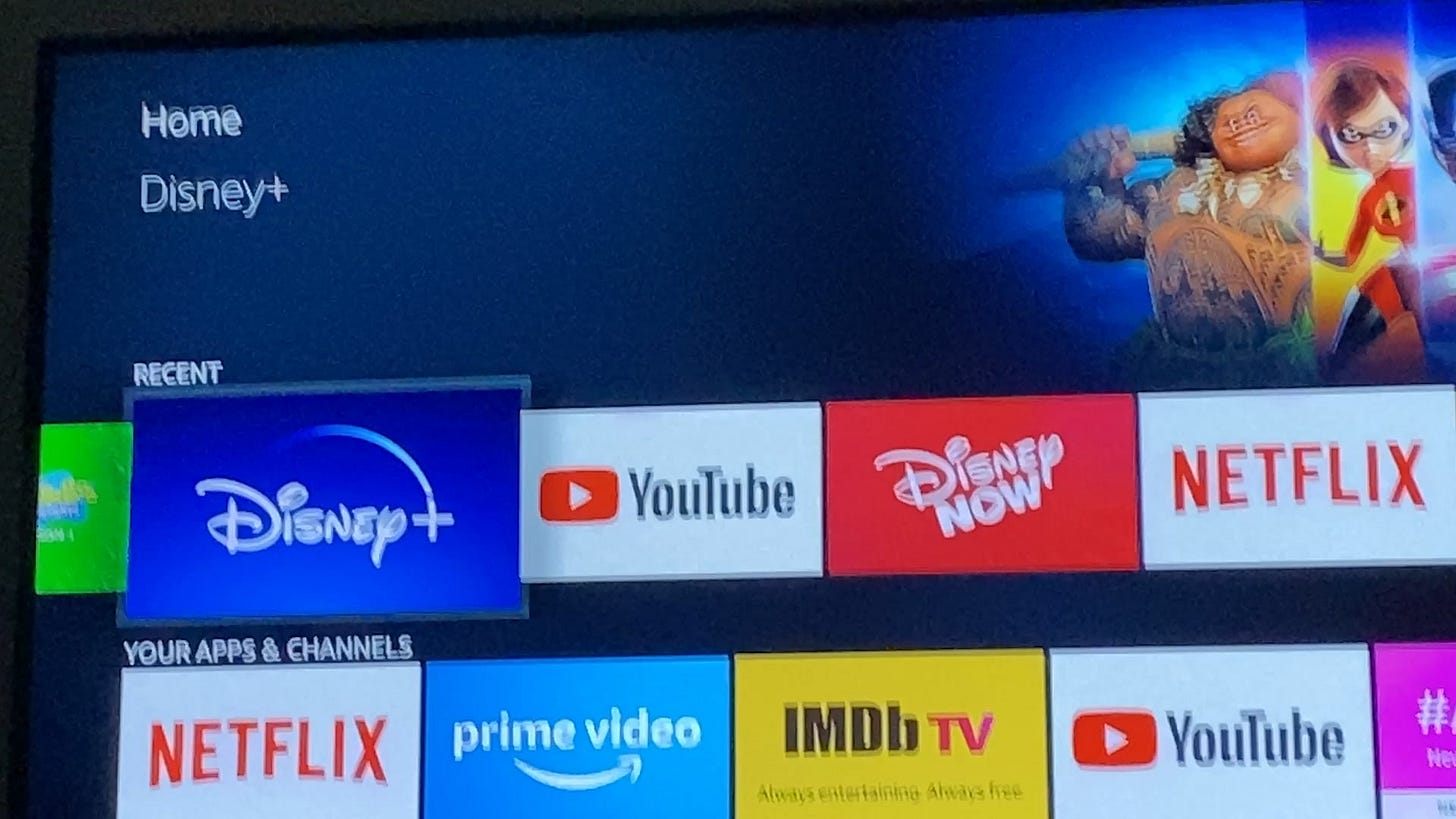How to Update Disney Plus on Your Amazon Fire TV and Fire TV Stick in 2025
Disney Plus remains a leading streaming platform, offering Marvel, Star Wars, Pixar, and Disney classics to millions. For Amazon Fire TV and Fire Stick users, keeping the Disney Plus app updated ensures access to new features, bug fixes, and smooth streaming. However, issues like app crashes and login failures can disrupt the experience. This guide explains how to update Disney Plus on Fire TV and Fire Stick, dives into its history on these devices, highlights common problems, and provides solutions to keep you streaming seamlessly.
Here’s the TL;DR…
Update Disney Plus: Go to Settings > Applications > Manage Installed Applications > Disney Plus > Update
Check Compatibility: Requires Fire OS 5.0 or higher; older devices may not support the latest app
Common Issues: Crashes, login errors, buffering, or update failures
Fixes: Clear cache, reinstall app, update Fire OS, check internet, or reset device
History: Launched on Fire TV in 2019 after Disney-Amazon negotiations; supports 4K on compatible models
How to Update Disney Plus on Fire TV and Fire Stick
To keep Disney Plus running smoothly, follow these steps to update the app on your Amazon Fire TV or Fire Stick:
Navigate to Settings: From the Fire TV home screen, go to Settings > Applications > Manage Installed Applications.
Locate Disney Plus: Select Disney Plus. If an update is available, click Update.
Install the Update: Wait for the update to complete, then restart the app.
Enable Auto-Updates: Go to Settings > Applications > Appstore > Automatic Updates and toggle it on.
Update Fire OS: Check for device updates via Settings > My Fire TV > About > Check for Updates. Disney Plus requires Fire OS 5.0 or higher.
If updates fail, clear the app’s cache (Settings > Applications > Manage Installed Applications > Disney Plus > Clear Cache) or uninstall and reinstall from the Amazon Appstore. Low storage can block updates, so check available space via Settings > My Fire TV > About > Storage.
History of Disney Plus on Fire TV
Disney Plus launched on November 12, 2019, and became available on Fire TV devices after Disney and Amazon settled a dispute over ad revenue sharing. This ensured compatibility with models like Fire Stick 4K, Fire TV Cube, and the 2023 Fire Stick 4K Max.
Updates have added 4K streaming, Dolby Atmos, and improved navigation, but devices running Fire OS below 5.0 are incompatible, requiring users with older models to upgrade. In 2025, Disney Plus expanded support for newer Fire TV models, though regional restrictions in some markets may require VPNs for access.
Common Problems with Disney Plus on Fire TV
Users frequently encounter these issues:
App Crashes or Freezes: Corrupted cache, low memory, or buggy updates cause crashes, especially on Fire Stick 4K Max after recent updates.
Login Failures: Errors like “Something went wrong” or subscription recognition issues often tie to MyDisney account sync problems or server glitches.
Buffering or Playback Issues: Slow internet (below 5 Mbps for HD, 25 Mbps for 4K) or weak Wi-Fi leads to buffering, audio loss, or fast-forwarding issues.
Update Failures: Low storage, outdated Fire OS, or Appstore errors prevent updates, common on devices with many apps installed.
Error Codes (e.g., 42, 83, 73): These signal connectivity issues, device incompatibility, or regional restrictions. Error 73 indicates a region lock, fixable with a VPN.
In 2025, users report sluggish app performance, with playback resuming slowly (up to 20 seconds) and login issues on Fire Stick 4K Max, often requiring password resets or device restarts.
How to Fix Common Issues
Try these troubleshooting steps:
Clear Cache/Data: Go to Settings > Applications > Manage Installed Applications > Disney Plus > Clear Cache or Clear Data.
Reinstall App: Uninstall Disney Plus, restart your device, and reinstall from the Appstore.
Check Internet: Ensure a stable connection (minimum 5 Mbps for HD) using other apps like Netflix. Restart your router or switch to a 2.4 GHz Wi-Fi band.
Update Fire OS: Verify your device is on the latest firmware.
Reset Password: For login issues, log out of all devices via the Disney Plus website and reset your password.
Use a VPN: For regional errors (e.g., Error 73), install a VPN like ExpressVPN via the Appstore, noting potential terms of service violations.
Factory Reset: Reset via Settings > My Fire TV > Reset to Factory Defaults (erases all data).
Check Server Status: Use Downdetector to confirm if Disney Plus servers are down.
Contact Support: Reach out to Disney Plus or Amazon support for persistent issues.
Additional Information
2025 Updates: A Q2 2025 Disney Plus update improved 4K streaming and added a Continue Watching feature but caused crashes on older Fire Sticks.
New Fire TV Models: The 2025 Fire TV Stick 4K Max (2nd Gen) reduces app lag with better processing power.
Storage Issues: Low storage is a growing problem; free up space by deleting unused apps.
Disney Bundle: Users with the Disney Bundle (Disney Plus, Hulu, ESPN+) report login conflicts, fixable by re-authenticating all services.
People Also Ask
Why does Disney Plus keep crashing on Fire Stick?
Clear cache, reinstall the app, or update Fire OS. Low storage or outdated firmware is often the cause.
What Fire TV models support Disney Plus?
Any model with Fire OS 5.0 or higher, including Fire Stick 4K, 4K Max, and Fire TV Cube.
How do I fix buffering on Disney Plus?
Ensure internet speed is at least 5 Mbps for HD or 25 Mbps for 4K. Restart router or switch Wi-Fi bands.
Why am I getting Error 73 on Disney Plus?
This indicates a regional restriction. A VPN like ExpressVPN may help, but check Disney’s terms of service.
Sources
Guide compiled and edited by Ivy Adams for Pirates & Princesses.